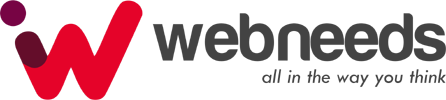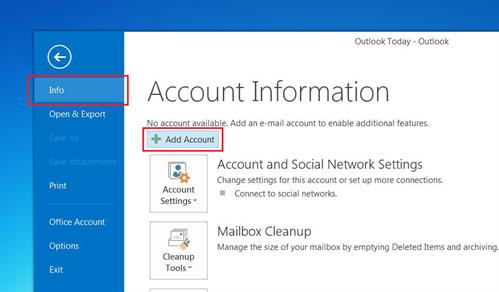Configure Outlook for GoDaddy Email
- Open Outlook.
- Select File, then Add Account.
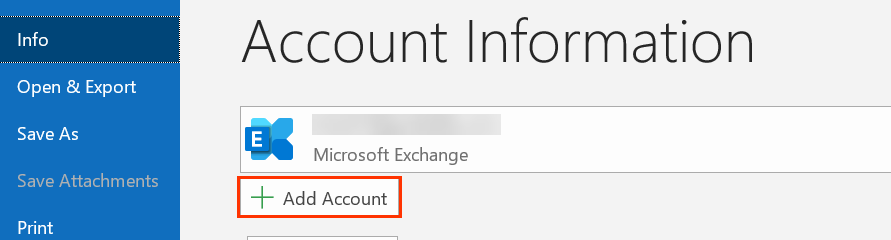
- Enter your Professional Email address and select Connect.
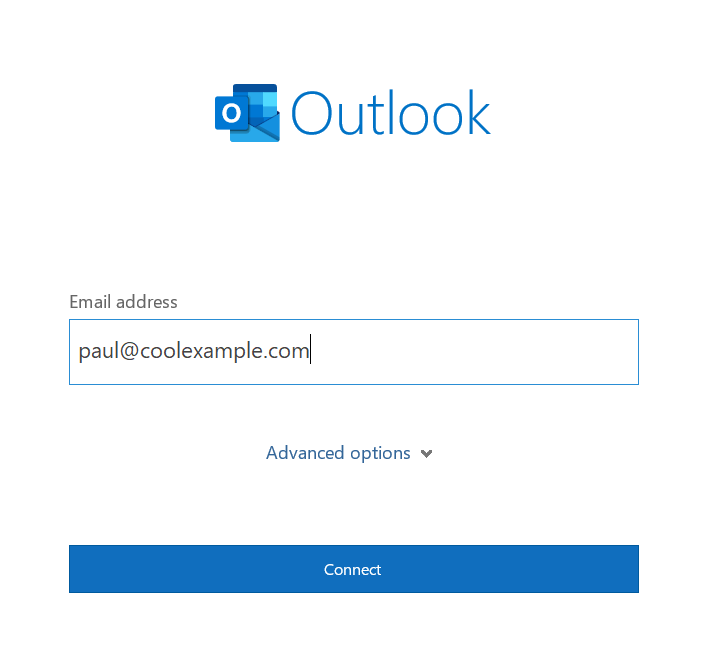
- Choose IMAP.
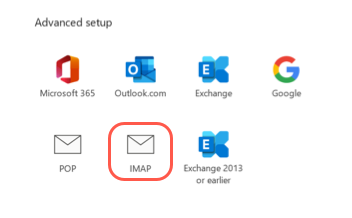
- Under Incoming mail, enter the Server and Port.
- Server: imap.secureserver.net
- Port: 993
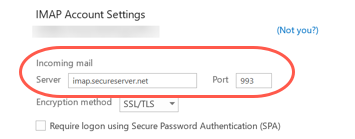
- For the encryption method, select SSL/TLS from the list.
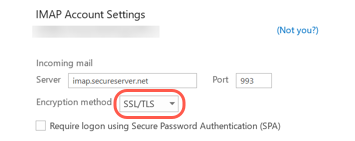
- Under Outgoing mail, enter the Server and Port.
- Server: smtpout.secureserver.net
- Port: 465 or 587
- For the encryption method, select SSL/TLS from the list.
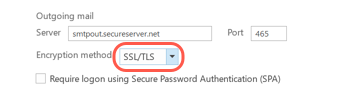
- Select Next.
- Enter your password and select Connect.
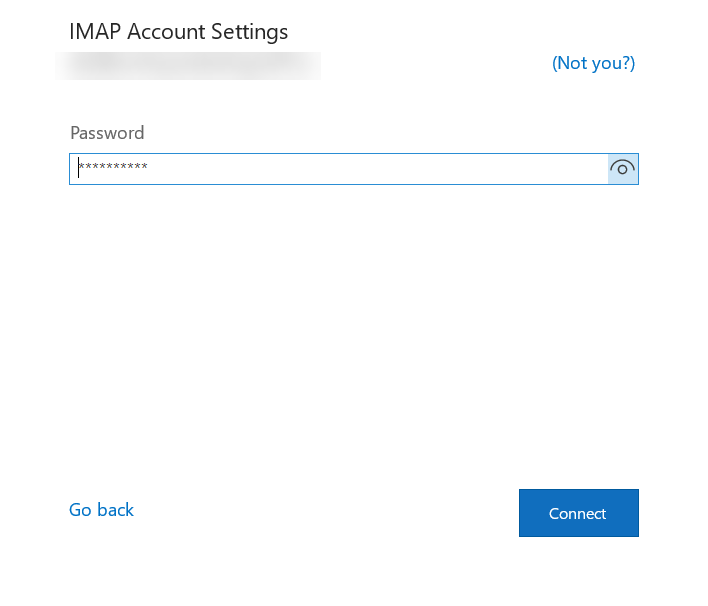
- Once you see confirmation that your email account was added, select Done.